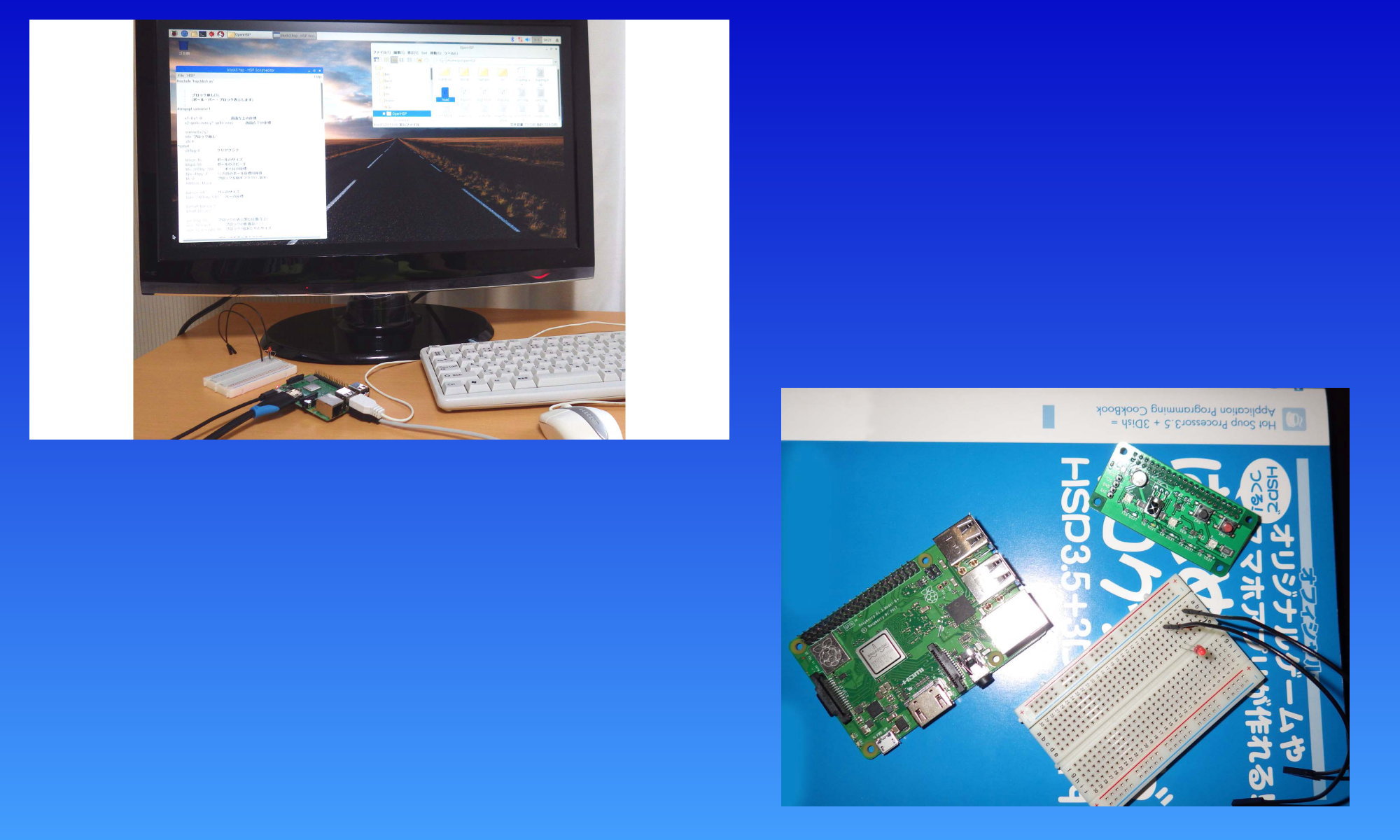Required Equipment
- Raspberry Pi 3 Model B+ ( It works also with other models )
- power cable 5V, 2.5A
- Monitor with HDMI-jack
- HDMI cable
- MicroSD card (8-16GB, Class10, or)
- Keyboard (USB typeA)
- Mouse (USB typeA)
- Internet connection ( LAN or WiFi )
- Only once: WindowsPC or Mac ( for Download Raspbian ) with MicroSDcard-slot.
1. Raspbian (OS) Install
making Boot-SD Memory Card.
First, Use WindowsPC or Mac
1. Download [ SD Memory Card Formatter ]
https://www.sdcard.org/downloads/formatter_4/index.html
and Install it. and launch the App. Do format your SDcard by the App.
2. Download [ NOOBS ]
https://www.raspberrypi.org/downloads/noobs/
extract, and, Do Copy the all files to in your new-SD Memory Card.
Done. using WindowsPC or Mac
3. Install Raspbian OS
- Before Turn-On, Do connect your mouse, keyboard, monitor and all device.
- Insert Boot-SD Memory Card (NOOBS in), and Turn-On.
- Select [ Raspbian ] in first menu.
- If you need it, Select [WiFi network] and Do it settings.
- and, Click [Install], and wait for finish Install. (15-20 min.)
2. Update OS and Get Library
Raspbian installed. next
First, You have to Update OS. Launch the [ Terminal ] App.
pi@raspberrypi: ~ $
Do input, exactly the same character string below, and hit Enter(return) key.
Do UPDATE command.
sudo apt-get update
Important: Be sure to observe the order ( sequence procedure ).
after Raspbian OS updated, next
sudo apt-get install libgtk2.0-dev
Enter(return) and wait…
sudo apt-get install libglew-dev
Enter(return) and wait…
sudo apt-get install libsdl1.2-dev libsdl-image1.2-dev libsdl-mixer1.2-dev libsdl-ttf2.0-dev
Enter(return) and wait…
tips: [ Do you want to continue ? [ Y / n ] ] -> [Y] and Enter(return)
You should wait to finish install-done, It is necessary to wait patiently.
3. Get and Install [ HSP for Raspberry Pi ]
git clone http://github.com/onitama/OpenHSP
You do change directory
cd OpenHSP
You can see
pi@raspberrypi: ~/OpenHSP $
You do MAKE (compile)
make -f makefile.raspbian
You have to wait…
… All done, Great !
(MEMO: also, You can get HSP by another way.
You can get [OpenHSP-master.zip] or [hsplinux35.tgz] by USB-Memory. and then You do make(compile) it.
[HSP for RaspberryPi] is not same package [HSP for Windows popular edition]. [ refer ] HSP overview
4. HSP first step
HSP for RaspberryPi ‘s App is full screen size at launching .
how to quit HSP
[ esc ]key or [ ctrl ] + [ C ]key
attached Sample-program-code
- [ Accessories ] – [ File Manager ]
- double click [ OpenHSP-folder ],
- double click [ hsed ]
- launch HSP script editor, [ File ] – [ Open ]
- ex. try, Open [ block3.hsp ] in sample-folder
- You can see some sample programming-code. ( ____.hsp )
- Just do it ! menu – [ HSP ] – [ run ]
You can edit your own programming-code, Let’s try !
how to quit Raspbian OS
Menu in Raspbian OS – [ Shutdown… ]-[ Shutdown ]
First, in OS menu shutdown !! before Raspberry Pi power turn-off.